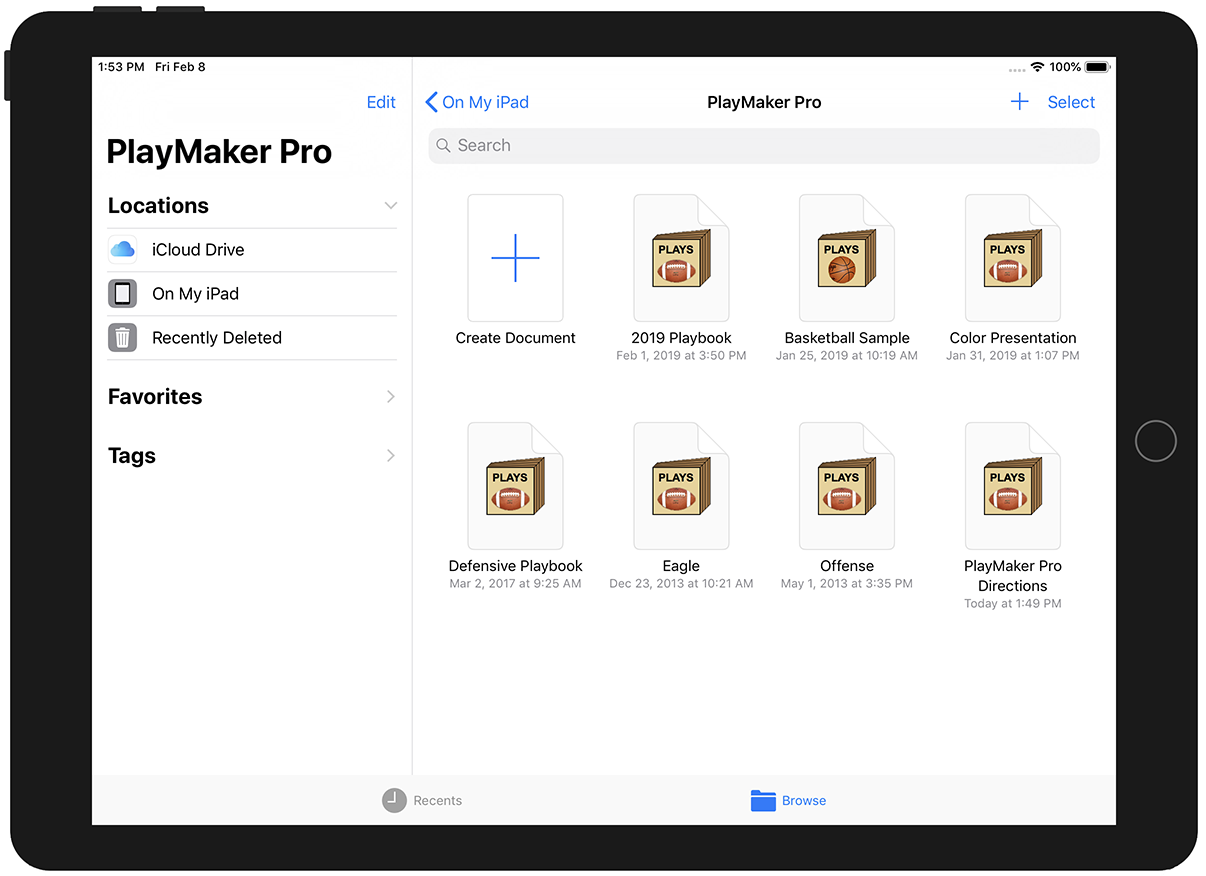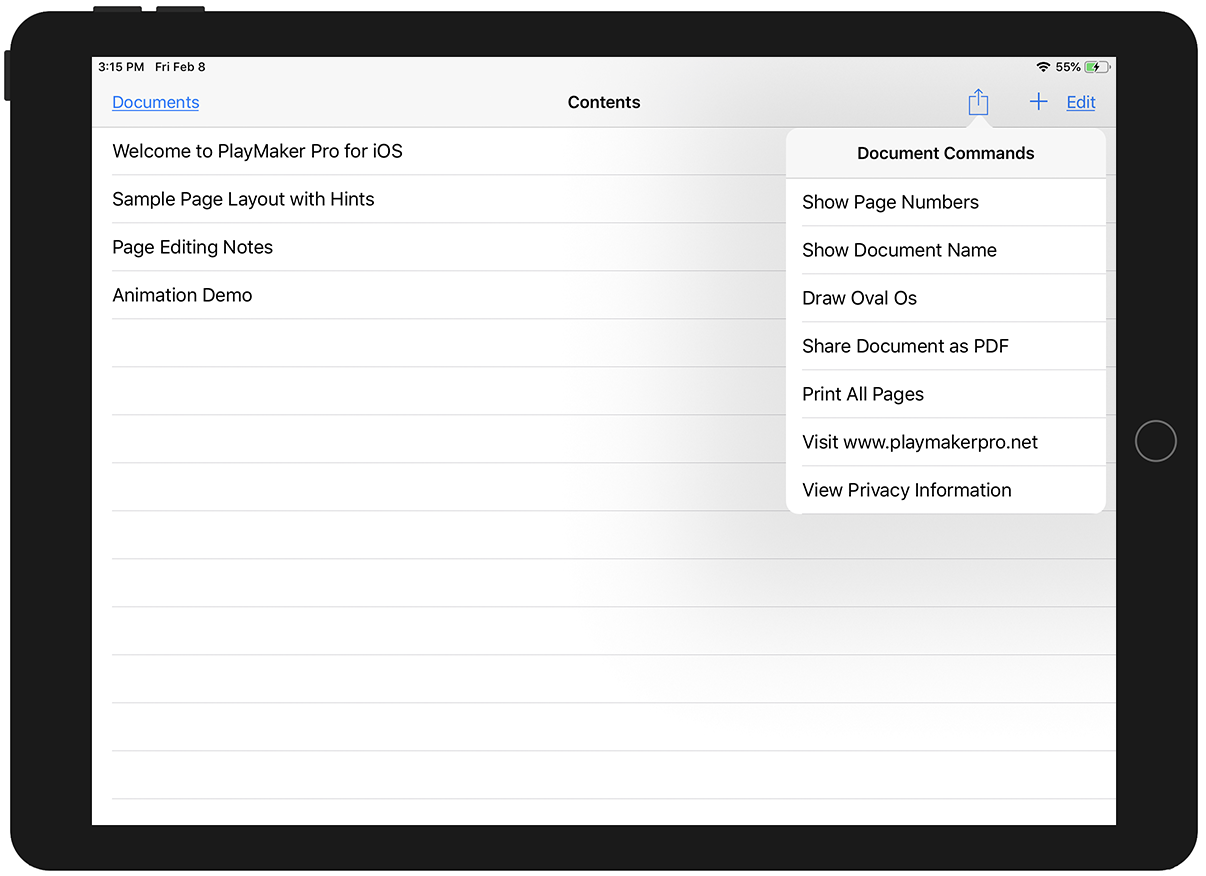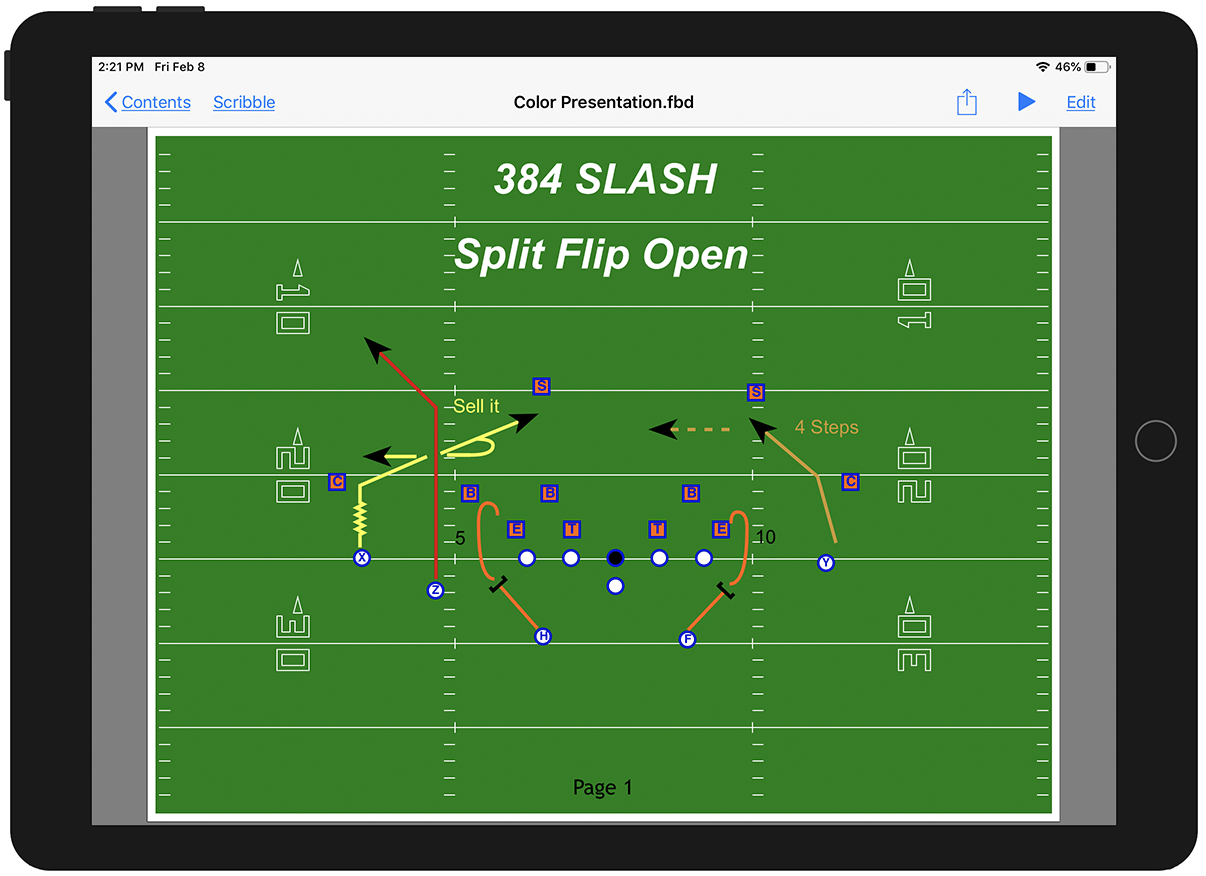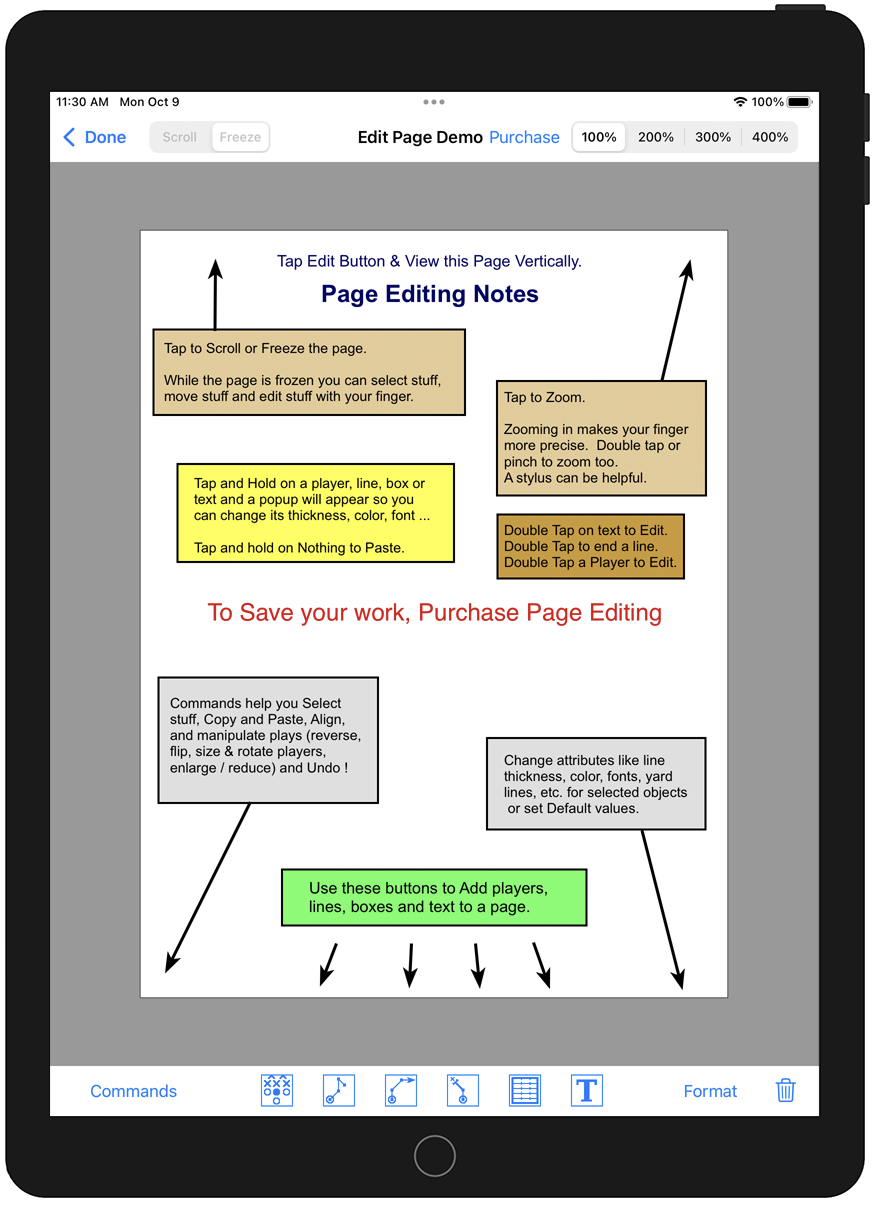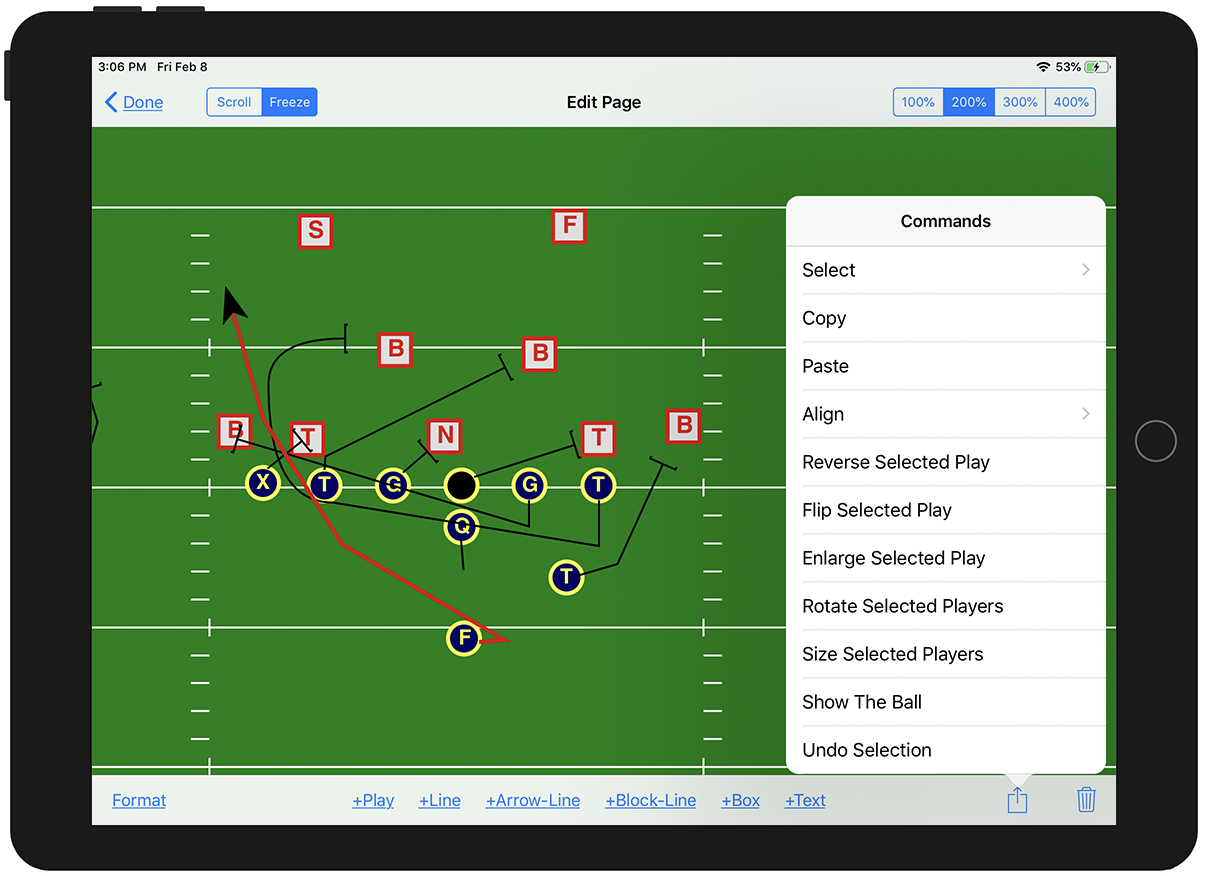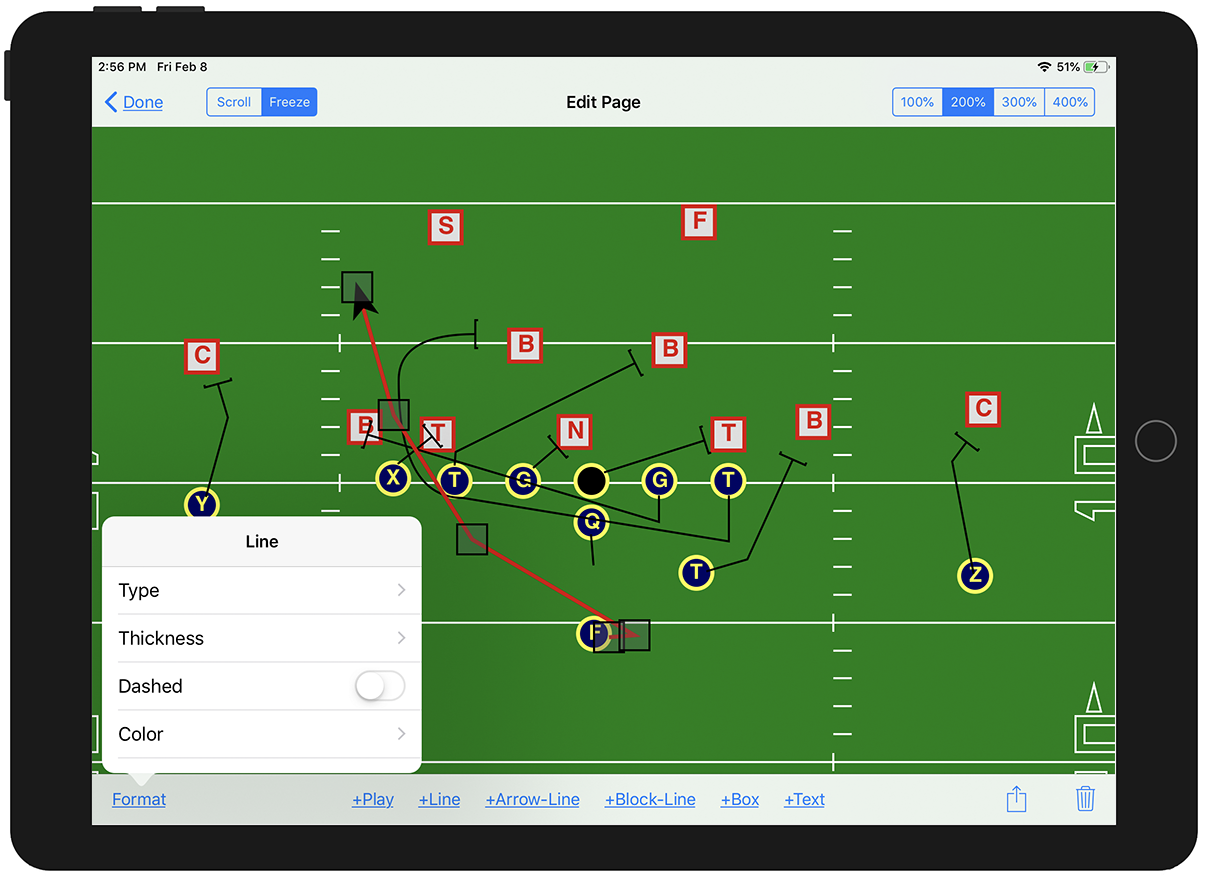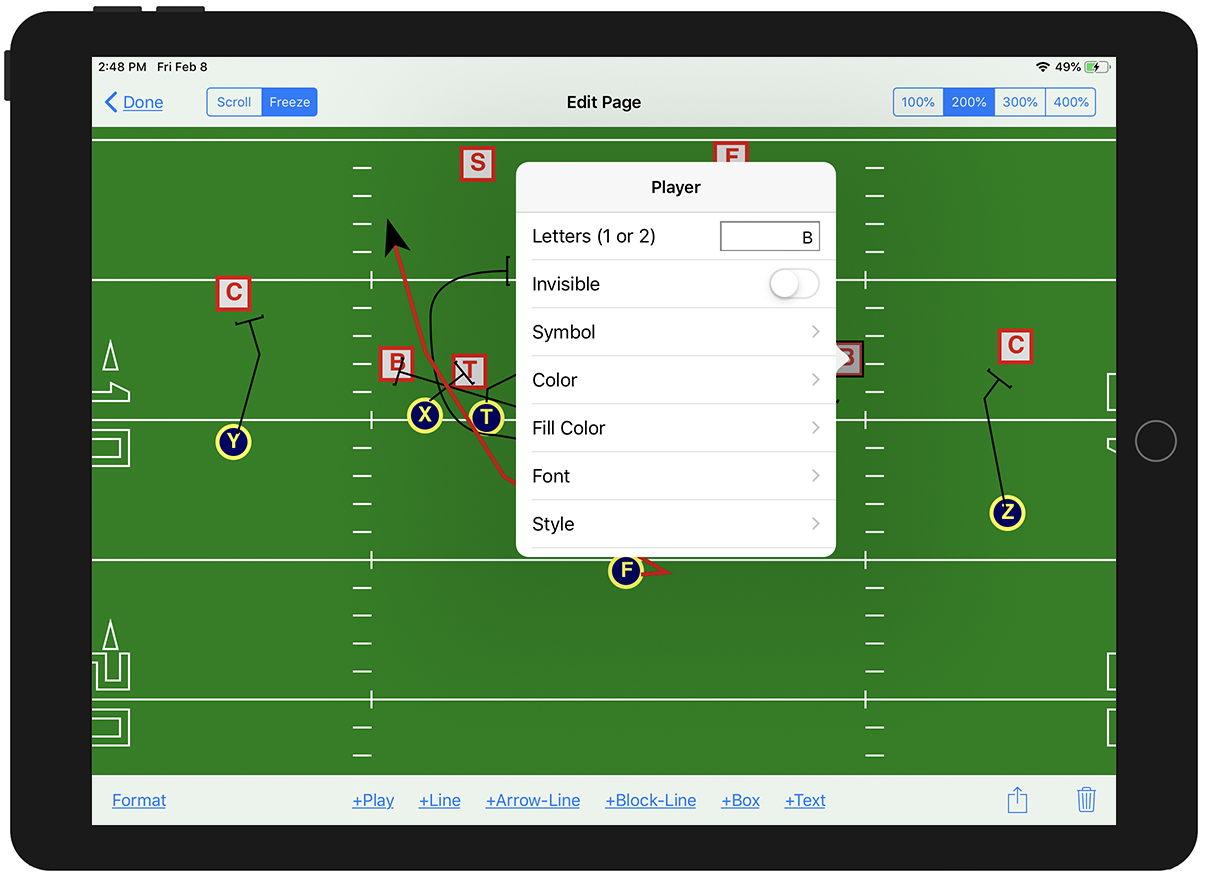The current version of PlayMaker Pro for iOS (iPad / iPhone) is 3.6.0.PlayMaker Pro for iOS has 4 screens:
Screen 1 lists the PlayMaker Pro documents on your device. You can also view documents on your iCloud Drive.
You can Edit this list to delete documents. iPad users that have purchased "Document Editing" can create new PlayMaker Pro documents here.
To open a document, just tap on it.
Screen 2 lists the pages in a document - A Table of Contents.
If you use PlayMaker Pro's page title feature, the page titles will show here. You can print a document using the Action button. iPad users can turn on page numbering, add, delete and change the order of pages. This example shows the pages in the "PlayMaker Pro Directions" document.
To view a page in the Table of Contents, just tap on it.
Screen 3 displays a page in your document.
This particular page is from a document in the Landscape orientation.
Hold your device vertically to see an entire PlayMaker Pro page that is in the portrait orientation.
Hold your device horizontally to zoom in. Drag a finger across the screen to scroll, pinch to zoom. Swipe to flip from page to page.
Using the Action button, you can print the current page.
iPad users will see an Edit button that lets them edit a page's contents.
Screen 4 is where you Edit a page.
This screen is only available for iPad users. It will not save your work until you purchase page editing using the "Purchase" button at the top of display.
Tap on the Scroll button to enable scrolling with your finger, Tap on Freeze to use your finger to edit.
Zoom in to make your finger more accurate (100%, 200% etc). Double tap or pinch to zoom. Use a stylus (a smaller finger) too. A Bluetooth mouse works the best.
Create new Players, Lines, Boxes and Text with the buttons at the bottom.
Use the Action button to perform classic PlayMaker Pro functions like Select, Align, Reverse, Flip, Enlarge, Rotate Players, Set Player Size, etc.
Use the Format button to set attributes for players, lines, boxes and text. In the example below, the red line was selected and then the Format button was tapped on to change the Type, Thickness, Dashed or Color attributes of the line.
Tap and hold on players, lines, boxes and text to display or change their attributes. In the example below - a player was tapped and held.